Instructions
In the Drop Down Navigation, select which lectures you want to read. The navigation buttons are toggle buttons, press once to show the lecture, press again to hide. Your selections will be stored locally and remembered the next time you visit on this machine.
Alternatively, you can Search for a word or a phrase (must be at least two letters). All slides in the course with that word or phrase will appear. eg search for 'color' if you want to see all slides with the word 'color' in it.
If you want to hide/show these instructions, click the Instructions checkbox.
If you see something you like in these slides, right click and select inspect element. More often than not, you will be able to see the code that makes it work or style that makes it pretty.
Finally, if you want to print these slides, they will restyle into a more printer-friendly format. Make sure to elect A4 Portrait mode!
Before starting our session today, RMIT wishes to make you aware of the Emergency Procedures that are in place for your safety. Please look around and familiarize yourself with the emergency exits in this room and do this for each new venue in which you attend classes. Evacuation plans are located in all corridors.
Alert Tone (Beep Beep)
On hearing the Alert tone, you should:
- check your area for fire, smoke or other abnormal situations
- await further instructions relayed over the public address system, or from the floor warden or wardens (members of the emergency control organisation)
- prepare yourself to evacuate the building e.g. commence shutdown of work by saving any computer files you are working on, switch off electrical appliances, close gas valves and make the area safe to leave (if safe to do so)
- commence evacuation if there is immediate danger.
You are not required to evacuate unless instructed to do so by an announcement made over the public address system, a direction from the floor warden or wardens (members of the Emergency Control Organisation), a direction from RMIT Security, or a direction from the attending Emergency Service.
Evacuate Tone (Whoop Whoop)
On hearing the Evacuate tone or if directed to evacuate by the floor warden or wardens (members of the Emergency Control Organisation) you should:
- proceed to evacuate the building via the marked exits and stairs
- proceed to evacuate in an orderly fashion to the Assembly Area indicated on the evacuation diagrams
- follow the directions from announcements made over the public address system, the directions from the floor warden or wardens (members of the Emergency Control Organisation), the directions from RMIT Security, or the direction from the attending Emergency Service.
- commence evacuation if there is immediate danger.
Do Not:
- carry occupant(s) with disabilities down stairs or escalators
- use lifts or escalators to evacuate the building except when instructed to do so by the attending Emergency Service, RMIT Security or by a member of the Emergency Control Organisation
- congregate outside the building entrances unless instructed to do so by an announcement made over the public address system, a direction from the Floor Warden or Wardens (members of the Emergency Control Organisation), a direction from RMIT Security, or a direction from the attending Emergency Service
- re-enter the building until advised that it is safe to return to the building by the attending Emergency Service, RMIT Security or by a member of the Emergency Control Organisation
- carry on with business - this causes delays, which may put your life and those of others in danger if the emergency is not controlled
- try to contact anyone to find out what is going on - this congests the telephone system and hampers control of the emergency.
RMIT thanks you for your cooperation.

 Don't be shy!
Don't be shy! However, not all questions and queries are appropriate for public viewing, for example anything of a personal nature should not be posted to Canvas. In these instances, please talk to staff directly:
However, not all questions and queries are appropriate for public viewing, for example anything of a personal nature should not be posted to Canvas. In these instances, please talk to staff directly:

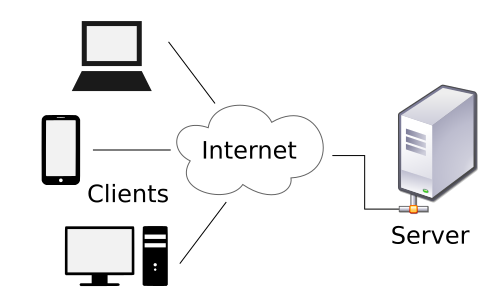
 Sir Tim Berners-Lee is largely credited for pioneering Hypertext Markup Language (HTML), inventing the World Wide Web in 1989, and giving his invention away for free.
Sir Tim Berners-Lee is largely credited for pioneering Hypertext Markup Language (HTML), inventing the World Wide Web in 1989, and giving his invention away for free. As web documents evolved beyond simple "word processing" documents, it became obvious that context-free containers were needed to mark out logical areas of a webpage. Two elements were introduced called
As web documents evolved beyond simple "word processing" documents, it became obvious that context-free containers were needed to mark out logical areas of a webpage. Two elements were introduced called 





 When collecting data from a user, we need to make a decision on what data we can trust the client to send to the server and what data should be calculated by the server based on the users selections.
When collecting data from a user, we need to make a decision on what data we can trust the client to send to the server and what data should be calculated by the server based on the users selections. HCI is the study of interaction between human and computers.
HCI is the study of interaction between human and computers.
 Graphics can dramatically enhance the look of a web site, especially when they have a consistent "look and feel", or are developed as part of an integrated site theme.
Graphics can dramatically enhance the look of a web site, especially when they have a consistent "look and feel", or are developed as part of an integrated site theme. When building a website, you can fall into the trap of developing a website that looks good and works well on your machine and just your machine! Users will be viewing your website on desktops, laptops, tablets and phones.
When building a website, you can fall into the trap of developing a website that looks good and works well on your machine and just your machine! Users will be viewing your website on desktops, laptops, tablets and phones. Client and developers often have firm opinions about what their clients need and want and mis-judge the way their customers will use the website, but do they involve the clients in the dialog?
Client and developers often have firm opinions about what their clients need and want and mis-judge the way their customers will use the website, but do they involve the clients in the dialog? Often a webpage will appeal to one type of audience, but will alienate another. Consider a functions venue that accept bookings from wedding parties and night-club promotors.
Often a webpage will appeal to one type of audience, but will alienate another. Consider a functions venue that accept bookings from wedding parties and night-club promotors. The Disability Discrimination Act makes it against the law to discriminate against someone on the basis of disability, including in the provision of goods, services and facilities.
The Disability Discrimination Act makes it against the law to discriminate against someone on the basis of disability, including in the provision of goods, services and facilities.

 Internet Explorer, Opera and Firefox were all guilty of ignoring the standard set out by the W3C and did things “their own way” before 2000.
Internet Explorer, Opera and Firefox were all guilty of ignoring the standard set out by the W3C and did things “their own way” before 2000.




 In the inspector (image right), you can examine an element's color with great precision. Most browsers will also let you select colors on screen with an eyedropper tool. A color logo can be sampled to create a coherent color palette.
In the inspector (image right), you can examine an element's color with great precision. Most browsers will also let you select colors on screen with an eyedropper tool. A color logo can be sampled to create a coherent color palette.
 RMIT University
RMIT University Within a block element, such as a paragraph or div, we can
Within a block element, such as a paragraph or div, we can 






 +
+  +
+  =
= 
 Unlike Java and C, if there are any "compiler" errors, a user is not alerted in an obvious way; javascript will just stop running.
Unlike Java and C, if there are any "compiler" errors, a user is not alerted in an obvious way; javascript will just stop running.



 When another user comes to a page that loads the previous user's blog post, the script is run and this second user can be tricked into thinking that this script is part of the website's normal process.
When another user comes to a page that loads the previous user's blog post, the script is run and this second user can be tricked into thinking that this script is part of the website's normal process.
 A server receives requests from many users. When logged into a webserver (eg Google Drive, Facebook, your bank etc), the server is able to distinguish your requests from other user requests, for example:
A server receives requests from many users. When logged into a webserver (eg Google Drive, Facebook, your bank etc), the server is able to distinguish your requests from other user requests, for example: How is this done? Is there a magic session fairy that looks after all of this? What can be used to determine the identity of a user?
How is this done? Is there a magic session fairy that looks after all of this? What can be used to determine the identity of a user? In each user's browser, a unique session id is created, stored as a
In each user's browser, a unique session id is created, stored as a  Many websites, including banks, will have a "remember me" checkbox option, but only the username is stored. The user will still have to enter (or re-enter) a password to create a new session profile and log in.
Many websites, including banks, will have a "remember me" checkbox option, but only the username is stored. The user will still have to enter (or re-enter) a password to create a new session profile and log in.
 Cookies are variables that are stored on the client's machine, and can be set using client side or server side code.
Cookies are variables that are stored on the client's machine, and can be set using client side or server side code.